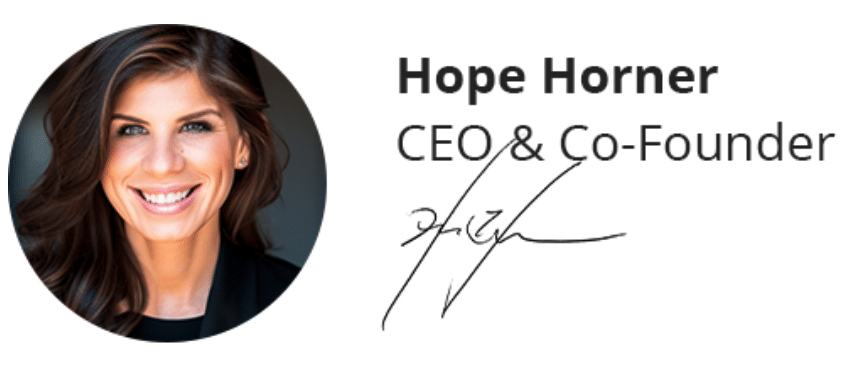If your organization is like most companies across the globe, you’re spending a lot of your time lately on Zoom, Google Hangouts Meet, GoToMeeting, or Skype. These remote video calls are crucial in a time that doesn’t allow us to collaborate face-to-face, but the digital tools have their own quirks and challenges.
Thankfully, there are many tips and tricks to help you navigate video conference calls, but not all of them are intuitive. To save you from video chat blunders and align your team around best practices, we’re sharing our top 12 do’s and don’ts of successful video call etiquette.
Let’s get started!
Do’s of Video Call Etiquette

1. Do test your camera and microphone ahead of time.
This is especially important if you’re using a new software tool or logging in from a new computer. When you start using video conferencing software, you’re often met with a barrage of pop-ups asking you to authorize this, enable that, and so on.
If you haven’t done this in advance, everyone else will be waiting on you to get set up. Then, if your mic doesn’t work or your camera isn’t turned on, they’re forced to troubleshoot with you. Save everyone the time (and save yourself the embarrassment) by doing this ahead of time.
2. Do choose a location with good lighting.
Lighting is essential for video calls, so be mindful of the way light hits your work space. Ideally, you’ll want to be near natural light but without harsh light shining directly on you. If this isn’t possible in the location where you do most of your work, consider assigning another space in your home (like the dining room table or a countertop) to be your video call area.
My trick for assessing lighting is to open Photo Booth (on a PC you could run a test of your webcam camera or use a different photo app) to make sure the lighting looks good about ten minutes before the call starts. I do this every day (something multiple times a day) just to make sure as the light changes, I know when I need to close a curtain or turn on a lamp to make everything look more normal.
3. Do introduce yourself before you start talking.
Unless you’re incredibly familiar with everyone on the call (like, you work together on a daily basis), introduce yourself at the beginning of the call. This helps with putting faces to names and facilitating remote team bonding.
(Bonus tip: If you’re on a conference call without video, you’ll need to introduce yourself even more often. Not everyone will recognize you by just your voice, so it can be helpful to say something like, “This is John—to that point, I think…” to clue everyone into which comments are coming from each person.)
4. Do dress appropriately (from the waist up, at least!).
Yes, one of the unspoken perks of working remotely is that you technically don’t have to change out of your sweatpants. But, if you’re going to be on video calls, your colleagues or clients will be able to see you from at least the waist up.
Stay in your sweatpants if you must, but dress in normal work attire on top to maintain the professionalism that everyone expects. It’s easiest to do this first thing in the morning—even if you don’t have any calls already scheduled—because you never know when you might get asked to hop on a call.

5. Do mute yourself or minimize your background noise.
It’s a good habit to mute yourself whenever you’re not speaking so that other participants don’t have to hear any background noise in your space. Background noise might include the sound of you typing, your child yelling your name from the next room, a siren blaring down the street, or any number of other distractions.
If you’ll only be talking sporadically, get familiar with the mute button and use it whenever someone else has the reigns. If you need to talk for most of the call and muting yourself doesn’t make as much sense, do your part to eliminate background noise before the call begins.
6. Do warn anyone around you that you’re going to be on a call.
Speaking of eliminating background noise, if you work in the same space as other people, you should let them know that you’re about to be on a video call. We’ve all heard horror stories of a significant other walking behind the camera in their underwear or a child running into the room unprompted.
While we’re at it, this may be a good time to close any pets out of the room where you’re working. If your pets are anything like mine, a laptop is just an open invitation to come cozy up near the desk. While everyone appreciates a good pet sighting every now and then, lock Fluffy out if you think he’ll be a significant distraction.
Don’ts of Video Call Etiquette

7. Don’t start a spontaneous video call without warning.
There’s a reason people don’t answer unscheduled FaceTime calls, and the same logic applies to the workspace. Surprising someone with a video call is the cardinal sin of video etiquette.
To avoid this, send a quick chat message or email to offer a heads up, and get an explicit okay before you start the video chat. If you can’t get an answer, try a phone call first and then switch to video. No one wants to be caught off guard on camera.
8. Don’t be late.
This one should go without saying, but don’t be late! Some people think of video calls as being less official than in-office correspondence, but there’s no reason for that distinction.
You’re taking up precious time that your colleagues and clients could be using for other tasks, so treat a video call as seriously as you would an in-office meeting and show up on time.
9. Don’t rely on body language to make your point.
To all the “I talk with my hands” people out there—yes, you can still use gestures and other body language clues to enhance your message, but these movements are more distracting on a video call than they are in person.
Try to keep movements to a minimum whenever possible, and definitely don’t use body language or gestures to make a point that you don’t make verbally. For example, if you point to a chart behind you, you should verbally explain which chart you’re pointing to. You can’t assume that everyone’s eyes are glued to the screen, so explain again in words whenever you make a gesture that’s especially important.

10. Don’t interrupt when someone else is talking.
This should go without saying as it’s just as important in the real world as it is on video calls, but don’t interrupt other people while they’re talking. Beyond the usual disrespect and confusion it can trigger, on a video call it can create static or cause the audio to become otherwise distorted.
You may accidentally talk over someone if you both start talking at the same time, but correct this as quickly as possible and give one person the floor. Otherwise, no one can hear you anyway, so it’s in your best interest to hold off on interruptions and let one person speak at a time.
11. Don’t multitask in the background.
Video meetings (like all meetings) are not the time to catch up on email, scroll through social media news feeds, or do any other work that’s not relevant to the meeting you’re in. It can be tougher to stay focused during a virtual meeting, but it’s even more important because it’s harder to read the room about what’s important, when your opinion is going to be needed, and so on.
On video calls, too, it’s easier to tell who isn’t paying attention. If you’re not muted, everyone can hear you typing away in the background. Even if you are, the difference between someone’s face when they’re staring at an email or a web browser and when they’re attentively listening is clear. Don’t be this person. Pay attention to the meeting that’s in front of you, and do the other stuff as soon as it’s over.
12. Don’t forget to turn off the chat when you’re done.
Finally, make sure you correctly close out of the chat or turn off your camera and mic when you’re done. Most platforms will shut everyone out of the meeting space as soon as the meeting host or first participant closes the window, but not all of them work that way.
To maintain your privacy after the call ends, make sure you close out of the call window. One way to troubleshoot this on a Mac (and some PCs) is to check whether your webcam camera’s light is still on. If the indicator light is still glowing, your camera is still on and you should double check that you left the call correctly.
There you have it! As we transition to video calls, hopefully these best practices become more ingrained in everyone’s minds over time. If not, refer any ill-mannered participants to this list to nudge them in the right direction. By following these tips, your video calls will be even more effective.